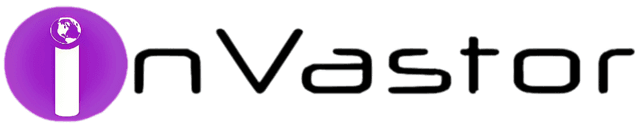
All

To change from UEFI to Legacy on a Lenovo laptop
To change from UEFI to Legacy on a Lenovo laptop, you can follow these steps:
- Start by accessing the BIOS or UEFI settings on your Lenovo laptop. To do this, you need to restart your laptop and press the appropriate key during the boot process. The key may vary depending on your laptop model, but it is usually one of the following:
F1,F2,F12, orDel. Refer to your laptop's user manual or Lenovo's support website for the specific key. - Once you're in the BIOS or UEFI settings, navigate to the Boot or Startup tab. This tab may have a different name depending on your laptop model.
- Look for an option called Boot Mode, Boot List Option, or something similar. This option determines the boot mode of your laptop, either UEFI or Legacy. Select the option and press Enter to access its settings.
- Inside the Boot Mode settings, you should see two options: UEFI and Legacy. Select Legacy and press Enter.
- Save the changes and exit the BIOS or UEFI settings. Look for an option like Save and Exit or Exit and Save Changes. Confirm the changes when prompted.
After following these steps, your Lenovo laptop will boot in Legacy mode instead of UEFI mode. Keep in mind that changing the boot mode may affect the compatibility of your operating system and installed software. It's recommended to consult Lenovo's official documentation or support website for more information specific to your laptop model.
References:
Related Posts
© 2025 Invastor. All Rights Reserved

User Comments